A business network is the backbone of your operations, serving as the digital lifeline that keeps data flowing throughout your organization. It supports everything from email to critical applications and cloud services. When this network faces disruptions, the impact can be disastrous—communication halts, productivity plummets, and customers are left hanging, potentially affecting revenue streams. This is the harsh reality of network downtime.
When downtime strikes, identifying the root cause quickly is crucial. Understanding the issue can save you time, money, and stress. Let’s walk through six essential tips to keep your network running smoothly and troubleshoot common business network problems.
Hop-A-Long I.T. offers complete packages to solve your I.T. woes. If you’ve tried all the troubleshooting steps, and you need Network support, call the PROS! Hop-A-Long I.T. is here for you!
And did I mention we’re local? Our kids go to the same schools, and we drive these Kansas and Nebraska streets with you. Call today for industry-leading, stress-free tech support. (785) 877-7001
1. Identify the Problem
The first step in troubleshooting any network issue is understanding the nature of the problem. Gathering detailed information allows you to narrow down potential causes and find the right solution.
Determine the Scope
Start by determining the scope of the issue. Is it affecting just one user, a group of users, or the entire network? This will help you focus your troubleshooting efforts. For example, if only one user is having trouble, the issue might be with their device. If the whole network is down, the problem is likely more widespread.
Ask Questions
Gather specific details from users experiencing the problem. When did it start? What were they doing at the time? Have they tried any solutions on their own? These insights can help you zero in on the root cause.
Check Error Messages
Look for any error messages or alerts. These can provide valuable clues about the issue and should be documented for future reference.
2. Inspect Physical Connections
Physical connections are often overlooked but can be a common cause of network issues. A quick check of cables, ports, and power sources can help you either rule out or identify simple problems.
Check Cables and Ports
Inspect all cables and ports to ensure they are securely connected and undamaged. A loose or faulty cable can easily cause connectivity issues. Test cables with another device to confirm they are working properly.
Verify Power Sources
Make sure all network equipment is powered on and functioning. Check power cables and adapters to ensure everything is connected. Sometimes, resolving a simple power issue can solve the problem. Resetting power sources may also help.
Inspect Network Devices
Check routers, switches, and modems to ensure they are working correctly. Verify that all lights indicate normal operation. Restarting these devices can often resolve temporary glitches or connection issues.
3. Test Network Connectivity
Testing network connectivity can help you identify where the connection breaks down and whether the problem is specific to a device or the entire network. Simple tools and tests can provide valuable insight into the issue.
Use Ping and Traceroute
Use ping and traceroute commands to test network connectivity. These tools can help you determine where the connection is failing. For example, if a ping works locally but not remotely, the issue may be with an external server.
Test Different Devices
Try connecting different devices to the network. This can help determine whether the issue is device-specific or affects the entire network. If one device connects successfully while another doesn’t, the problem is likely with the malfunctioning device.
Check Wi-Fi Signal Strength
If you’re using Wi-Fi, check the signal strength. Weak signals can cause connectivity issues. Try moving closer to the router or access point to see if the connection improves. You can also use Wi-Fi analyzers to check for signal strength and interference.
4. Analyze Network Configuration
Network configuration issues can often cause connectivity problems. Checking IP settings, DNS configurations, and router or switch settings can help resolve misconfigurations, though some technical expertise may be needed—especially with the help of an IT services partner.
Check IP Settings
Verify the IP settings on the affected devices. Ensure they have the correct IP addresses, subnet masks, and gateways. Incorrect settings can prevent devices from properly connecting to the network.
Review DNS Settings
Check your DNS settings. Incorrect configurations can lead to issues accessing websites or services. Make sure you’re using reliable DNS servers and that the settings are correctly configured.
Inspect Router and Switch Configurations
Review the configurations on your routers and switches to ensure nothing has been misconfigured. Any recent changes could be the root cause of the network issue.
5. Monitor Network Performance
Monitoring network performance can help you identify ongoing issues and potential bottlenecks. There are a variety of tools available to track your network and even provide early warnings of problems.
Use Network Monitoring Tools
Utilize network monitoring tools to keep track of your network’s performance. These tools can offer insights into network traffic, bandwidth usage, and potential issues, allowing you to identify trends and problem areas before they become serious.
Check for Bottlenecks
Look for network bottlenecks that could be slowing things down. Heavy usage or high traffic can reduce performance. If this is the case, consider upgrading bandwidth or optimizing the flow of traffic to reduce congestion.
Look for Interference
For wireless networks, check for interference sources such as other electronic devices, walls, or even microwaves. Interference can disrupt Wi-Fi signals. Switching to a different channel or frequency may help reduce this.
Hop-A-Long I.T. offers complete packages to solve your I.T. woes. If you’ve tried all the troubleshooting steps, and you need Network support, call us! Hop-A-Long I.T. is here to make networks and technology STRESS-FREE for you!
6. Ensure Security and Updates
Keeping your network secure and up to date is crucial for smooth operation. Regular updates and security checks can prevent many common issues.
Update Firmware and Software
Ensure all networking equipment has the latest firmware and software updates. Updates often contain bug fixes and performance improvements, helping to maintain a stable and secure network.
Scan for Malware
Run malware scans on all devices to ensure they aren’t compromised. Malware can lead to slow performance and connectivity problems. Using reputable antivirus software and keeping it updated is key.
Review Security Settings
Review the security settings on your routers and firewalls. Ensure that there have been no unauthorized changes and that configurations are solid. Strong security helps protect your network from external threats.
Need Help Optimizing Your Business Network?
A reliable network is essential to your business operations. Avoid costly downtime by working with our team to implement monitoring tools and best practices. We’ll ensure your network runs smoothly and supports your business needs.
Call Hop-A-Long I.T. today to discuss how we can help improve your connectivity and overall network performance. (785) 877-7001
Adapted with permission from The Technology Press.